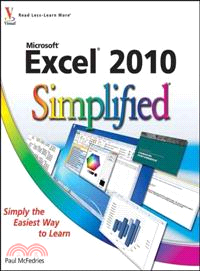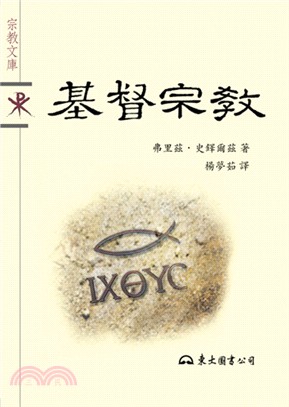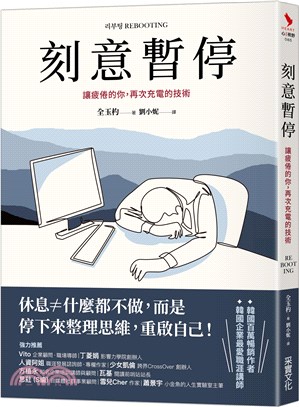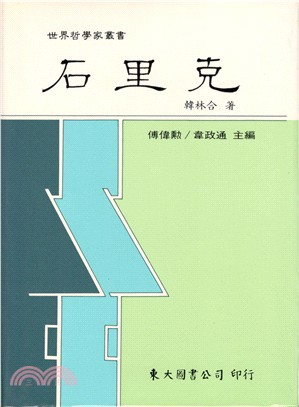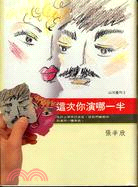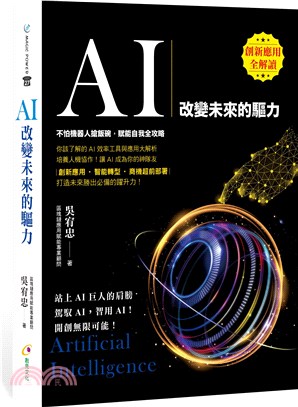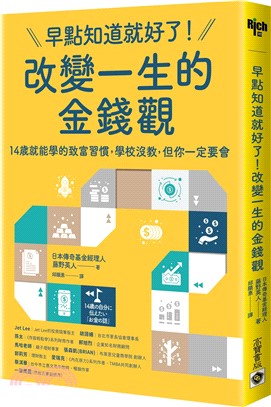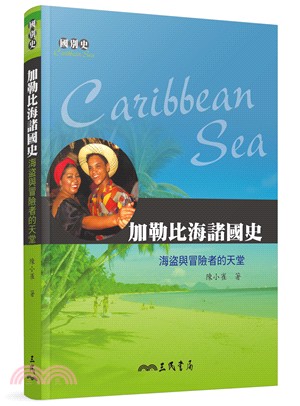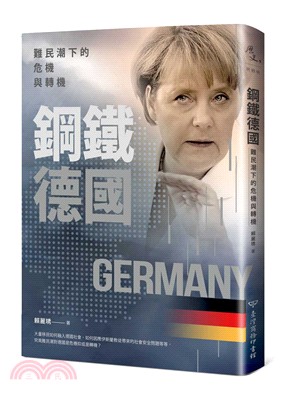相關商品
商品簡介
作者簡介
目次
商品簡介
Get going with Excel 2010 quickly and easily with this Simplified guide
Excel can be a complex program, and Excel 2010 includes new features and functionalities that require users of older versions to re-learn the application. Whether you're switching from an earlier version or learning Excel for the first time, this easy-to-follow visual guide provides information you can use right away.
With an easy-to-read design, numbered steps illustrated with full-color screen shots, concise information, and helpful tips, Excel 2010 Simplified makes learning faster and easier than ever before.
Excel is the world's leading spreadsheet and data analysis tool; Excel 2010 includes numerous new features, a redesigned interface, a new focus on collaboration and application servers, and much more
Its complexity makes Excel a perfect subject for the step-by-step visual instruction in this guide
Numbered steps illustrated with full-color screen shots teach dozens of Excel 2010 tasks
Covers Excel basics, workbook fundamentals, formatting worksheets and enhancing them with graphics, analyzing data, communicating results with charts and PivotTables, and much more
A quick and easy way to get up to speed on Excel 2010 for both novice users and those upgrading from an earlier version
Excel 2010 Simplified tames this complicated application and gives you the skills to start using Excel with confidence.
Excel can be a complex program, and Excel 2010 includes new features and functionalities that require users of older versions to re-learn the application. Whether you're switching from an earlier version or learning Excel for the first time, this easy-to-follow visual guide provides information you can use right away.
With an easy-to-read design, numbered steps illustrated with full-color screen shots, concise information, and helpful tips, Excel 2010 Simplified makes learning faster and easier than ever before.
Excel is the world's leading spreadsheet and data analysis tool; Excel 2010 includes numerous new features, a redesigned interface, a new focus on collaboration and application servers, and much more
Its complexity makes Excel a perfect subject for the step-by-step visual instruction in this guide
Numbered steps illustrated with full-color screen shots teach dozens of Excel 2010 tasks
Covers Excel basics, workbook fundamentals, formatting worksheets and enhancing them with graphics, analyzing data, communicating results with charts and PivotTables, and much more
A quick and easy way to get up to speed on Excel 2010 for both novice users and those upgrading from an earlier version
Excel 2010 Simplified tames this complicated application and gives you the skills to start using Excel with confidence.
作者簡介
Paul McFedries is a technical writer who has been authoring computer books since 1991. He has more than 60 books to his credit, which together have sold more than three million copies worldwide. These books include the Wiley titles Teach Yourself VISUALLY Excel 2010, Teach Yourself VISUALLY Microsoft Office 2008 for Mac, Excel 2010 Visual Quick Tips, and Excel 2010 PivotTable and PivotCharts Visual Blueprint. Paul also runs Word Spy, a Web site dedicated to tracking new words and phrases (see www.wordspy.com). Please visit Paul's personal Web site at www.mcfedries.com.
目次
1 Working with Excel.
Getting to Know Excel.
Start Excel.
Tour the Excel Window.
Work with Excel's Ribbon.
Work with Excel's Galleries.
Customize the Quick Access Toolbar.
Customize the Ribbon.
Work with Smart Tags.
Change the View.
Configure Excel Options.
2 Entering and Editing Excel Data.
Learning the Layout of a Worksheet.
Understanding the Types of Data You Can Use.
Enter Text into a Cell.
Enter a Number into a Cell.
Enter a Date or Time into a Cell.
Insert a Symbol.
Edit Cell Data.
Delete Data from a Cell.
3 Working with Excel Ranges.
Select a Range.
Fill a Range with the Same Data.
Fill a Range with a Series of Values.
Move or Copy a Range.
Insert a Row or Column.
Insert a Cell or Range.
Delete Data from a Range.
Delete a Range.
Hide a Row or Column.
Freeze Rows or Columns.
Merge Two or More Cells.
Transpose Rows and Columns.
4 Working with Range Names.
Define a Range Name.
Use Worksheet Text to Define a Range Name.
Navigate a Workbook Using Range Names.
Change a Range Name.
Delete a Range Name.
5 Formatting Excel Ranges.
Change the Font and Font Size.
Apply Font Effects.
Change the Font Color.
Align Text Within a Cell.
Center Text Across Multiple Columns.
Rotate Text Within a Cell.
Add a Background Color to a Range.
Apply a Number Format.
Change the Number of Decimal Places Displayed.
Apply an AutoFormat to a Range.
Apply a Conditional Format to a Range.
Apply a Style to a Range.
Change the Column Width.
Change the Row Height.
Wrap Text Within a Cell.
Add Borders to a Range.
6 Building Formulas and Functions.
Understanding Excel Formulas.
Build a Formula.
Understanding Excel Functions.
Add a Function to a Formula.
Add a Row or Column of Numbers.
Build an AutoSum Formula.
Add a Range Name to a Formula.
Reference Another Worksheet Range in a Formula.
Move or Copy a Formula.
7 Manipulating Excel Worksheets.
Navigate a Worksheet.
Rename a Worksheet.
Create a New Worksheet.
Move a Worksheet.
Copy a Worksheet.
Delete a Worksheet.
Change the Gridline Color.
Toggle Worksheet Gridlines On and Off.
Toggle Worksheet Headings On and Off.
8 Dealing with Excel Workbooks.
Create a New Blank Workbook.
Create a New Workbook from a Template.
Save a Workbook.
Open a Workbook.
Arrange Workbook Windows.
Find Text in a Workbook.
Replace Text in a Workbook.
9 Formatting Excel Workbooks.
Modify the Workbook Colors.
Set the Workbook Fonts.
Choose Workbook Effects.
Apply a Workbook Theme.
10 Analyzing Excel Data.
Sort a Range.
Filter a Range.
Set Data Validation Rules.
Convert a Range to a Table.
Create a Data Table.
Summarize Data with Subtotals.
11 Visualizing Data with Excel Charts.
Examining Chart Elements.
Understanding Chart Types.
Create a Chart.
Add Chart Titles.
Add Data Labels.
Position the Chart Legend.
Display Chart Gridlines.
Display a Data Table.
Change the Chart Layout and Style.
Select a Different Chart Type.
12 Formatting Excel Charts.
Format Chart Elements.
Customize a Chart Element Background.
Set a Chart Element’s Outline.
Add Effects to a Chart Element.
Apply a Style to a Chart Element.
13 Collaborating with Other People.
Add a Comment to a Cell.
Protect a Worksheet’s Data.
Protect a Workbook’s Structure and Windows.
Share a Workbook with Other Users.
Track Workbook Changes.
Accept or Reject Workbook Changes.
Send a Workbook as an E-Mail Attachment.
Save Excel Data as a Web Page.
Make a Workbook Compatible with Earlier Versions of Excel.
Collaborate on a Workbook Online.
Getting to Know Excel.
Start Excel.
Tour the Excel Window.
Work with Excel's Ribbon.
Work with Excel's Galleries.
Customize the Quick Access Toolbar.
Customize the Ribbon.
Work with Smart Tags.
Change the View.
Configure Excel Options.
2 Entering and Editing Excel Data.
Learning the Layout of a Worksheet.
Understanding the Types of Data You Can Use.
Enter Text into a Cell.
Enter a Number into a Cell.
Enter a Date or Time into a Cell.
Insert a Symbol.
Edit Cell Data.
Delete Data from a Cell.
3 Working with Excel Ranges.
Select a Range.
Fill a Range with the Same Data.
Fill a Range with a Series of Values.
Move or Copy a Range.
Insert a Row or Column.
Insert a Cell or Range.
Delete Data from a Range.
Delete a Range.
Hide a Row or Column.
Freeze Rows or Columns.
Merge Two or More Cells.
Transpose Rows and Columns.
4 Working with Range Names.
Define a Range Name.
Use Worksheet Text to Define a Range Name.
Navigate a Workbook Using Range Names.
Change a Range Name.
Delete a Range Name.
5 Formatting Excel Ranges.
Change the Font and Font Size.
Apply Font Effects.
Change the Font Color.
Align Text Within a Cell.
Center Text Across Multiple Columns.
Rotate Text Within a Cell.
Add a Background Color to a Range.
Apply a Number Format.
Change the Number of Decimal Places Displayed.
Apply an AutoFormat to a Range.
Apply a Conditional Format to a Range.
Apply a Style to a Range.
Change the Column Width.
Change the Row Height.
Wrap Text Within a Cell.
Add Borders to a Range.
6 Building Formulas and Functions.
Understanding Excel Formulas.
Build a Formula.
Understanding Excel Functions.
Add a Function to a Formula.
Add a Row or Column of Numbers.
Build an AutoSum Formula.
Add a Range Name to a Formula.
Reference Another Worksheet Range in a Formula.
Move or Copy a Formula.
7 Manipulating Excel Worksheets.
Navigate a Worksheet.
Rename a Worksheet.
Create a New Worksheet.
Move a Worksheet.
Copy a Worksheet.
Delete a Worksheet.
Change the Gridline Color.
Toggle Worksheet Gridlines On and Off.
Toggle Worksheet Headings On and Off.
8 Dealing with Excel Workbooks.
Create a New Blank Workbook.
Create a New Workbook from a Template.
Save a Workbook.
Open a Workbook.
Arrange Workbook Windows.
Find Text in a Workbook.
Replace Text in a Workbook.
9 Formatting Excel Workbooks.
Modify the Workbook Colors.
Set the Workbook Fonts.
Choose Workbook Effects.
Apply a Workbook Theme.
10 Analyzing Excel Data.
Sort a Range.
Filter a Range.
Set Data Validation Rules.
Convert a Range to a Table.
Create a Data Table.
Summarize Data with Subtotals.
11 Visualizing Data with Excel Charts.
Examining Chart Elements.
Understanding Chart Types.
Create a Chart.
Add Chart Titles.
Add Data Labels.
Position the Chart Legend.
Display Chart Gridlines.
Display a Data Table.
Change the Chart Layout and Style.
Select a Different Chart Type.
12 Formatting Excel Charts.
Format Chart Elements.
Customize a Chart Element Background.
Set a Chart Element’s Outline.
Add Effects to a Chart Element.
Apply a Style to a Chart Element.
13 Collaborating with Other People.
Add a Comment to a Cell.
Protect a Worksheet’s Data.
Protect a Workbook’s Structure and Windows.
Share a Workbook with Other Users.
Track Workbook Changes.
Accept or Reject Workbook Changes.
Send a Workbook as an E-Mail Attachment.
Save Excel Data as a Web Page.
Make a Workbook Compatible with Earlier Versions of Excel.
Collaborate on a Workbook Online.
主題書展
更多
主題書展
更多書展本週66折
您曾經瀏覽過的商品
購物須知
外文書商品之書封,為出版社提供之樣本。實際出貨商品,以出版社所提供之現有版本為主。部份書籍,因出版社供應狀況特殊,匯率將依實際狀況做調整。
無庫存之商品,在您完成訂單程序之後,將以空運的方式為你下單調貨。為了縮短等待的時間,建議您將外文書與其他商品分開下單,以獲得最快的取貨速度,平均調貨時間為1~2個月。
為了保護您的權益,「三民網路書店」提供會員七日商品鑑賞期(收到商品為起始日)。
若要辦理退貨,請在商品鑑賞期內寄回,且商品必須是全新狀態與完整包裝(商品、附件、發票、隨貨贈品等)否則恕不接受退貨。