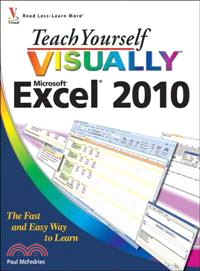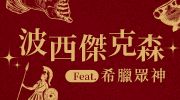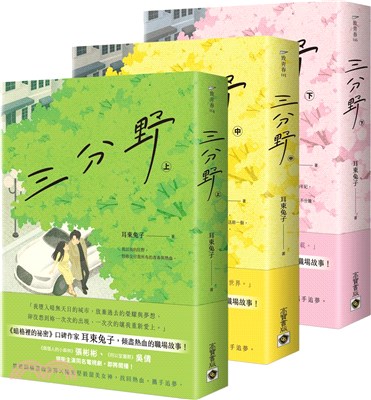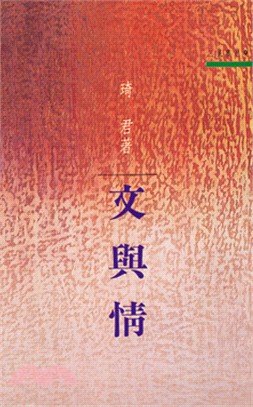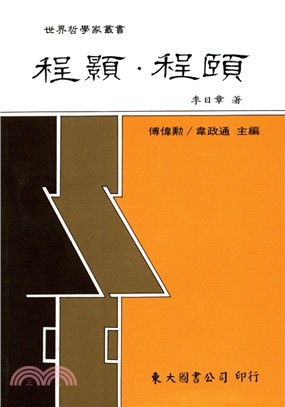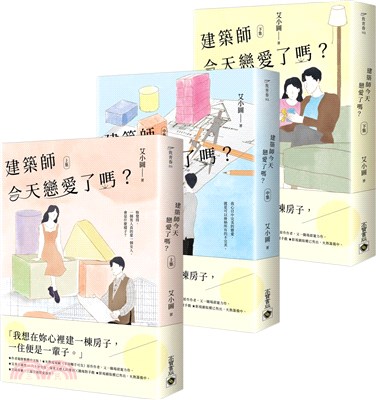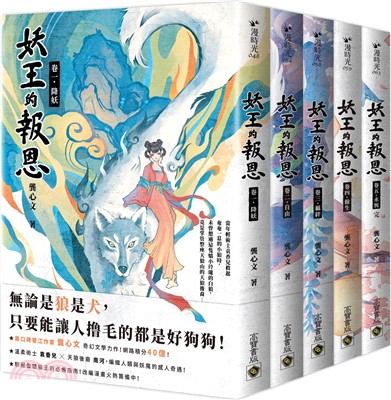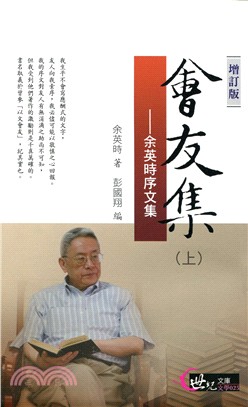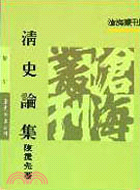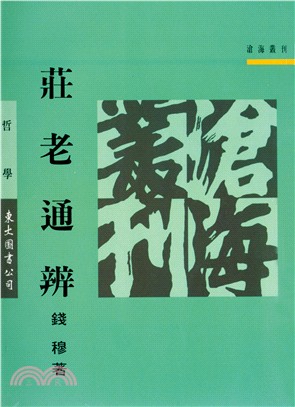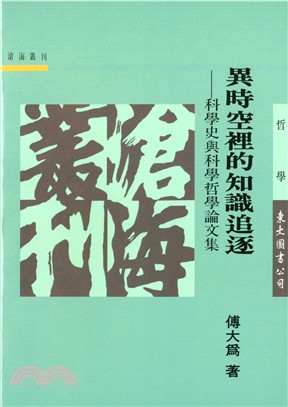Teach Yourself Visually Excel 2010
商品資訊
系列名:Teach Yourself Visually
ISBN13:9780470577646
出版社:JOHN WILEY & SONS;LTD
作者:MCFEDRIES
出版日:2010/04/09
裝訂/頁數:平裝/352頁
規格:23.5cm*19.1cm*2.5cm (高/寬/厚)
商品簡介
作者簡介
目次
相關商品
商品簡介
See your way to super spreadsheets with Excel 2010 and this visual guide!
If you're always hearing about the cool things that Excel can do, here's your chance to see how to do them! With pages of full-color, step-by-step instructions and crystal-clear screen shots, this guide shows you how to get the most out of Excel 2010. The book covers all the basics as well as Excel 2010's new features and functions, including a new interface and better collaboration tools. Crunch and chart your data over a network, over the Web, or at home-helpful tips on every page will get you there even faster!
Provides a clear look at Excel 2010, the newest version of the world's leading spreadsheet application from Microsoft, and part of the new Microsoft Office 2010 suite
Demonstrates how to create spreadsheets and charts, filter and sort data, work with PivotTable, and present your data-on a network, on the Web, or on your laptop
Explores all features and functions in full-color pages packed with screen shots and other visual graphics that clearly show you how to accomplish tasks
Includes practical examples, tips, and advice on how to use all the tools more effectively
Get the very most out of Excel 2010 with this easy-to-follow guide!
If you're always hearing about the cool things that Excel can do, here's your chance to see how to do them! With pages of full-color, step-by-step instructions and crystal-clear screen shots, this guide shows you how to get the most out of Excel 2010. The book covers all the basics as well as Excel 2010's new features and functions, including a new interface and better collaboration tools. Crunch and chart your data over a network, over the Web, or at home-helpful tips on every page will get you there even faster!
Provides a clear look at Excel 2010, the newest version of the world's leading spreadsheet application from Microsoft, and part of the new Microsoft Office 2010 suite
Demonstrates how to create spreadsheets and charts, filter and sort data, work with PivotTable, and present your data-on a network, on the Web, or on your laptop
Explores all features and functions in full-color pages packed with screen shots and other visual graphics that clearly show you how to accomplish tasks
Includes practical examples, tips, and advice on how to use all the tools more effectively
Get the very most out of Excel 2010 with this easy-to-follow guide!
作者簡介
Paul McFedries is is a technical writer who has been authoring computer books since 1991. He has more than 60 books to his credit, which together have sold more than three million copies worldwide. These books include the Wiley titles Teach Yourself VISUALLY Microsoft Office 2008 for Mac, Excel 2010 Visual Quick Tips, and Excel 2010 PivotTable and PivotCharts Visual Blueprint. Paul also runs Word Spy, a Web site dedicated to tracking new words and phrases (see www.wordspy.com). Please visit Paul's personal Web site at www.mcfedries.com.
目次
Chapter 1: Working with Excel.
Getting to Know Excel.
Start Excel.
Tour the Excel Window.
Work with Excel’s Ribbon.
Work with Excel’s Galleries.
Customize the Quick Access Toolbar.
Customize the Ribbon.
Work with Smart Tags.
Change the View.
Configure Excel Options.
Add Excel to the Windows 7 Taskbar.
Quit Excel.
Chapter 2: Entering and Editing Excel Data.
Learning the Layout of a Worksheet.
Understanding the Types of Data You Can Use.
Enter Text into a Cell.
Enter a Number into a Cell.
Enter a Date or Time into a Cell.
Insert a Symbol.
Edit Cell Data.
Delete Data from a Cell.
Chapter 3: Working with Excel Ranges.
Select a Range.
Fill a Range with the Same Data.
Fill a Range with a Series of Values.
Move or Copy a Range.
Insert a Row or Column.
Insert a Cell or Range.
Delete Data from a Range.
Delete a Range.
Hide a Row or Column.
Freeze Rows or Columns.
Merge Two or More Cells.
Transpose Rows and Columns.
Chapter 4: Working with Range Names.
Understanding the Benefits of Using Range Names.
Define a Range Name.
Use Worksheet Text to Define a Range Name.
Navigate a Workbook Using Range Names.
Change a Range Name.
Delete a Range Name.
Paste a List of Range Names.
Chapter 5: Formatting Excel Ranges.
Change the Font and Font Size.
Apply Font Effects.
Change the Font Color.
Align Text Within a Cell.
Center Text Across Multiple Columns.
Rotate Text Within a Cell.
Add a Background Color to a Range.
Apply a Number Format.
Change the Number of Decimal Places Displayed.
Apply an AutoFormat to a Range.
Apply a Conditional Format to a Range.
Apply a Style to a Range.
Change the Column Width.
Change the Row Height.
Wrap Text Within a Cell.
Add Borders to a Range.
Copy Formatting from One Cell to Another.
Chapter 6: Building Formulas and Functions.
Understanding Excel Formulas.
Build a Formula.
Understanding Excel Functions.
Add a Function to a Formula.
Add a Row or Column of Numbers.
Build an AutoSum Formula.
Add a Range Name to a Formula.
Reference Another Worksheet Range in a Formula.
Move or Copy a Formula.
Switch to Absolute Cell References.
Toggle the Formula Bar On and Off.
Troubleshoot Formula Errors.
Chapter 7: Manipulating Excel Worksheets.
Navigate a Worksheet.
Rename a Worksheet.
Create a New Worksheet.
Move a Worksheet.
Copy a Worksheet.
Delete a Worksheet.
Change the Gridline Color.
Toggle Worksheet Gridlines On and Off.
Toggle Worksheet Headings On and Off.
Set the Worksheet Tab Color.
Set the Worksheet Background.
Zoom In On or Out of a Worksheet.
Split a Worksheet into Two Panes.
Hide and Unhide a Worksheet.
Chapter 8: Dealing with Excel Workbooks.
Create a New Blank Workbook.
Create a New Workbook from a Template.
Save a Workbook.
Open a Workbook.
Arrange Workbook Windows.
Find Text in a Workbook.
Replace Text in a Workbook.
Check Spelling and Grammar.
Close a Workbook.
Chapter 9: Formatting Excel Workbooks.
Modify the Workbook Colors.
Set the Workbook Fonts.
Choose Workbook Effects.
Apply a Workbook Theme.
Add a Workbook Header.
Add a Workbook Footer.
Chapter10: Printing Excel Workbooks.
Adjust the Workbook Margins.
Change the Page Orientation.
Insert a Page Break.
Choose a Paper Size.
Set the Print Area.
Configure Titles to Print on Each Page.
Preview the Printout.
Print a Workbook.
Chapter 11: Analyzing Excel Data.
Sort a Range.
Filter a Range.
Set Data Validation Rules.
Convert a Range to a Table.
Create a Data Table.
Summarize Data with Subtotals.
Group Related Data.
Analyze Data with Goal Seek.
Analyze Data with Scenarios.
Create a PivotTable.
Load Excel’s Analysis ToolPak.
Chapter 12: Visualizing Data with Excel Charts.
Examining Chart Elements.
Understanding Chart Types.
Create a Chart.
Add Chart Titles.
Add Data Labels.
Position the Chart Legend.
Display Chart Gridlines.
Display a Data Table.
Change the Chart Layout and Style.
Select a Different Chart Type.
Change the Chart Source Data.
Move or Resize a Chart.
Add a Sparkline to a Cell.
Chapter 13: Formatting Excel Charts.
Format Chart Elements.
Customize a Chart Element Background.
Set a Chart Element’s Outline.
Add Effects to a Chart Element.
Apply a Style to a Chart Element.
Apply a WordArt Style to Chart Text.
Getting to Know Excel.
Start Excel.
Tour the Excel Window.
Work with Excel’s Ribbon.
Work with Excel’s Galleries.
Customize the Quick Access Toolbar.
Customize the Ribbon.
Work with Smart Tags.
Change the View.
Configure Excel Options.
Add Excel to the Windows 7 Taskbar.
Quit Excel.
Chapter 2: Entering and Editing Excel Data.
Learning the Layout of a Worksheet.
Understanding the Types of Data You Can Use.
Enter Text into a Cell.
Enter a Number into a Cell.
Enter a Date or Time into a Cell.
Insert a Symbol.
Edit Cell Data.
Delete Data from a Cell.
Chapter 3: Working with Excel Ranges.
Select a Range.
Fill a Range with the Same Data.
Fill a Range with a Series of Values.
Move or Copy a Range.
Insert a Row or Column.
Insert a Cell or Range.
Delete Data from a Range.
Delete a Range.
Hide a Row or Column.
Freeze Rows or Columns.
Merge Two or More Cells.
Transpose Rows and Columns.
Chapter 4: Working with Range Names.
Understanding the Benefits of Using Range Names.
Define a Range Name.
Use Worksheet Text to Define a Range Name.
Navigate a Workbook Using Range Names.
Change a Range Name.
Delete a Range Name.
Paste a List of Range Names.
Chapter 5: Formatting Excel Ranges.
Change the Font and Font Size.
Apply Font Effects.
Change the Font Color.
Align Text Within a Cell.
Center Text Across Multiple Columns.
Rotate Text Within a Cell.
Add a Background Color to a Range.
Apply a Number Format.
Change the Number of Decimal Places Displayed.
Apply an AutoFormat to a Range.
Apply a Conditional Format to a Range.
Apply a Style to a Range.
Change the Column Width.
Change the Row Height.
Wrap Text Within a Cell.
Add Borders to a Range.
Copy Formatting from One Cell to Another.
Chapter 6: Building Formulas and Functions.
Understanding Excel Formulas.
Build a Formula.
Understanding Excel Functions.
Add a Function to a Formula.
Add a Row or Column of Numbers.
Build an AutoSum Formula.
Add a Range Name to a Formula.
Reference Another Worksheet Range in a Formula.
Move or Copy a Formula.
Switch to Absolute Cell References.
Toggle the Formula Bar On and Off.
Troubleshoot Formula Errors.
Chapter 7: Manipulating Excel Worksheets.
Navigate a Worksheet.
Rename a Worksheet.
Create a New Worksheet.
Move a Worksheet.
Copy a Worksheet.
Delete a Worksheet.
Change the Gridline Color.
Toggle Worksheet Gridlines On and Off.
Toggle Worksheet Headings On and Off.
Set the Worksheet Tab Color.
Set the Worksheet Background.
Zoom In On or Out of a Worksheet.
Split a Worksheet into Two Panes.
Hide and Unhide a Worksheet.
Chapter 8: Dealing with Excel Workbooks.
Create a New Blank Workbook.
Create a New Workbook from a Template.
Save a Workbook.
Open a Workbook.
Arrange Workbook Windows.
Find Text in a Workbook.
Replace Text in a Workbook.
Check Spelling and Grammar.
Close a Workbook.
Chapter 9: Formatting Excel Workbooks.
Modify the Workbook Colors.
Set the Workbook Fonts.
Choose Workbook Effects.
Apply a Workbook Theme.
Add a Workbook Header.
Add a Workbook Footer.
Chapter10: Printing Excel Workbooks.
Adjust the Workbook Margins.
Change the Page Orientation.
Insert a Page Break.
Choose a Paper Size.
Set the Print Area.
Configure Titles to Print on Each Page.
Preview the Printout.
Print a Workbook.
Chapter 11: Analyzing Excel Data.
Sort a Range.
Filter a Range.
Set Data Validation Rules.
Convert a Range to a Table.
Create a Data Table.
Summarize Data with Subtotals.
Group Related Data.
Analyze Data with Goal Seek.
Analyze Data with Scenarios.
Create a PivotTable.
Load Excel’s Analysis ToolPak.
Chapter 12: Visualizing Data with Excel Charts.
Examining Chart Elements.
Understanding Chart Types.
Create a Chart.
Add Chart Titles.
Add Data Labels.
Position the Chart Legend.
Display Chart Gridlines.
Display a Data Table.
Change the Chart Layout and Style.
Select a Different Chart Type.
Change the Chart Source Data.
Move or Resize a Chart.
Add a Sparkline to a Cell.
Chapter 13: Formatting Excel Charts.
Format Chart Elements.
Customize a Chart Element Background.
Set a Chart Element’s Outline.
Add Effects to a Chart Element.
Apply a Style to a Chart Element.
Apply a WordArt Style to Chart Text.
主題書展
更多
主題書展
更多書展今日66折
您曾經瀏覽過的商品
購物須知
外文書商品之書封,為出版社提供之樣本。實際出貨商品,以出版社所提供之現有版本為主。部份書籍,因出版社供應狀況特殊,匯率將依實際狀況做調整。
無庫存之商品,在您完成訂單程序之後,將以空運的方式為你下單調貨。為了縮短等待的時間,建議您將外文書與其他商品分開下單,以獲得最快的取貨速度,平均調貨時間為1~2個月。
為了保護您的權益,「三民網路書店」提供會員七日商品鑑賞期(收到商品為起始日)。
若要辦理退貨,請在商品鑑賞期內寄回,且商品必須是全新狀態與完整包裝(商品、附件、發票、隨貨贈品等)否則恕不接受退貨。